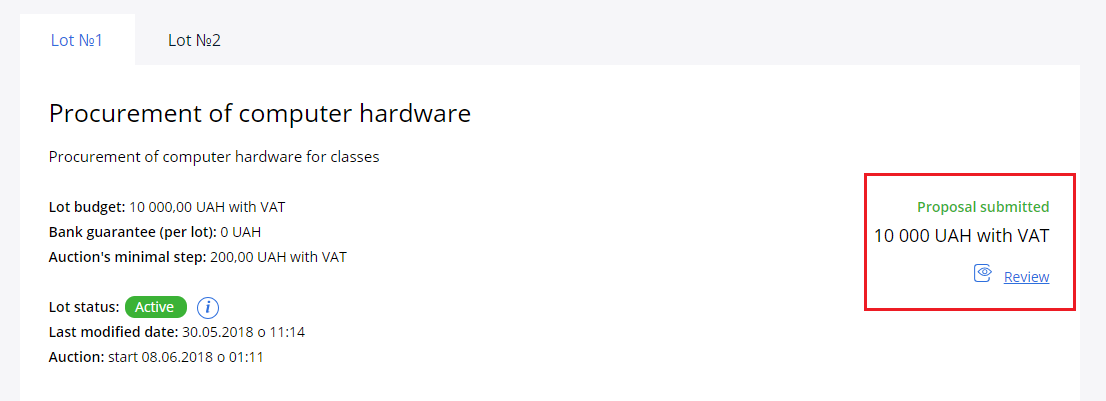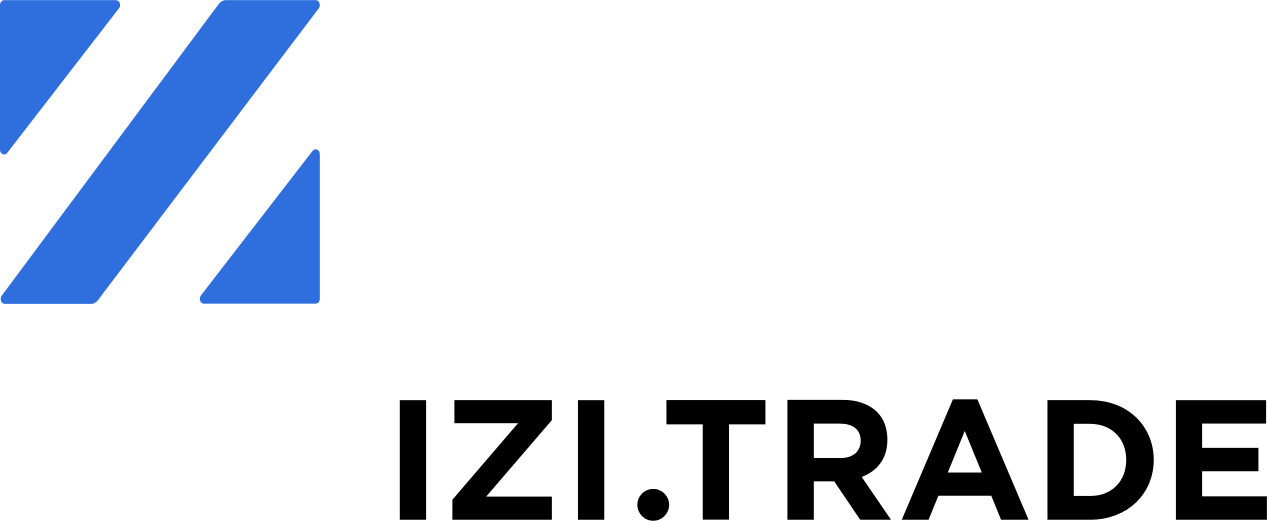Proposal submission
Depending on your role and user rights, you can submit a bid or only view it.
To proceed a bid submission: choose a tender you are interested in search results and go to its page.
Authorise in the system to submit your proposal.
Please note that to stark work in the system you have to proceed with verification procedure. Refer to the verification chapter for more details.
In the case of multi-lot purchases, choose the lot you are want to submit. All active lots are presented on separate tabs on the top of tender sheet.
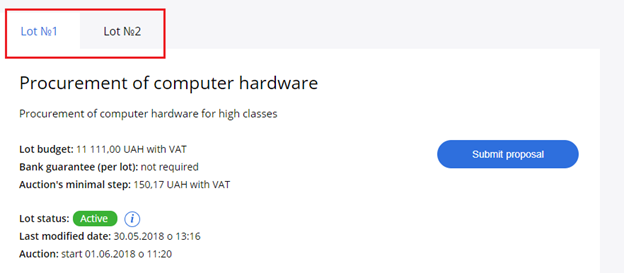
Click ‘Submit proposal’ button in the relevant lot block.
In the submission form, indicate the Budget of your bid.
If there are non-price criteria in the tender you submit to, please select from the list the inherent non-price criteria relevant to your offer to calculate the ‘discounted proposal value’.
Discounted proposal value will be calculated automatically by pre-configured formula. Discounted proposal value of your offer will be used during the auction and it is the main factor in choosing the winner.
More info about submission of the proposal with non-price criteria see on the chapter Proposal submission with non-price criteria
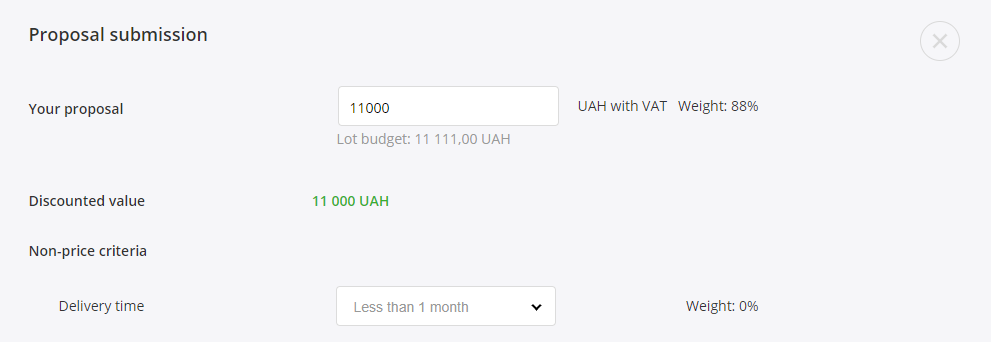
Upload documents to your proposal, choose their type and language.
If the documents are confidential, select security checkbox and indicate the reason for the confidentiality.
The files marked as confidential Will be opened only for Customer.
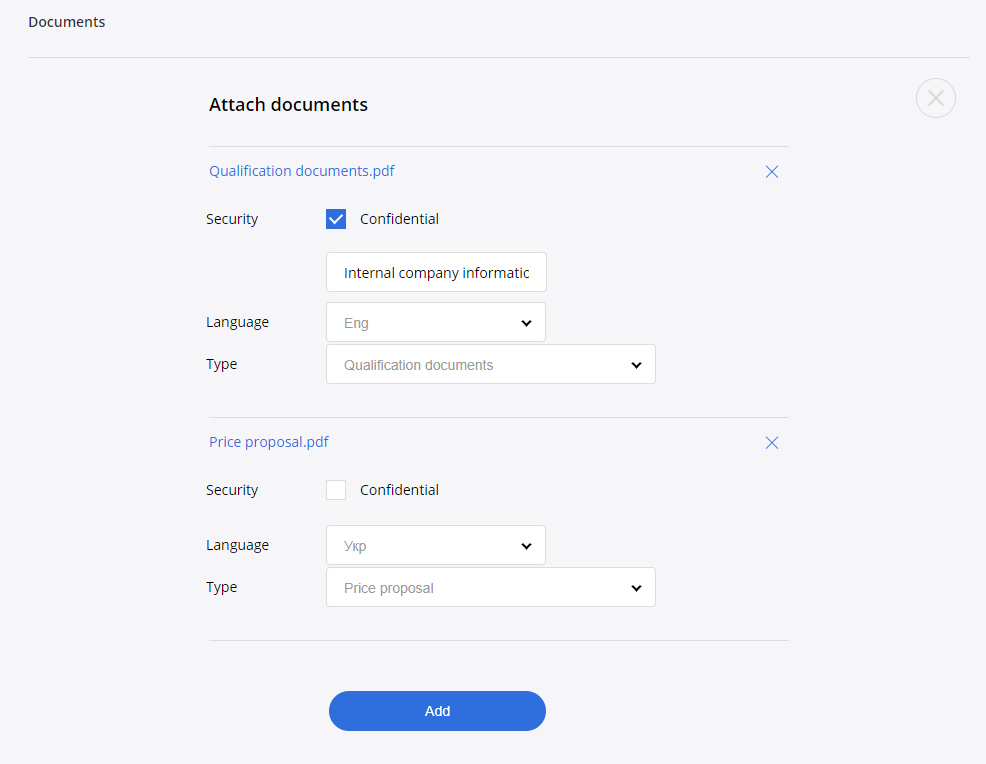
Fill an information about the subcontractors in case needed. If the subcontractors are not planned to be involved - leave the field blank.
Confirm an absence of any circumstances, which could affect the refusal your participation in tender, in accordance with Article 17 of Statute 'Public Procurement'. Confirm that your proposal and company fits with all qualification criteria stated in the tender.
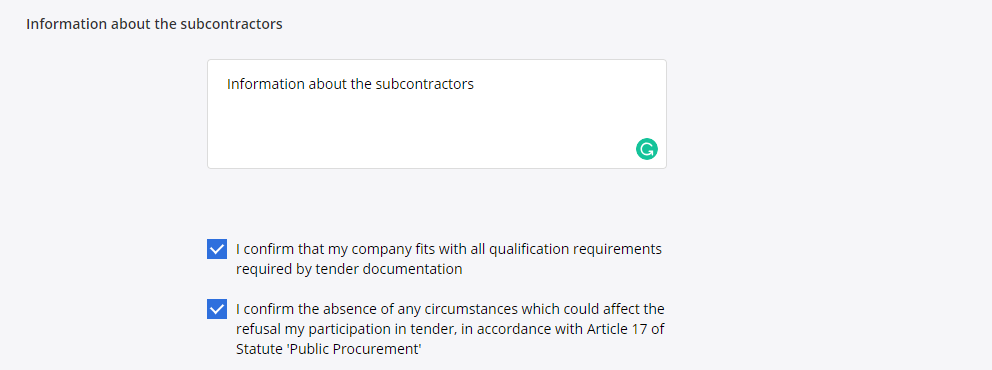
Submit your proposal by clicking on the button, or save the proposal as a draft by clicking on the "Save draft" button.
If you have not filled the required fields, the submit button will be inactive.
After submitting of the proposal, you can review, edit or even revoke it during the call for proposals period. To do this, click on the "Review" link in the lot window and go to the correspond edit form.