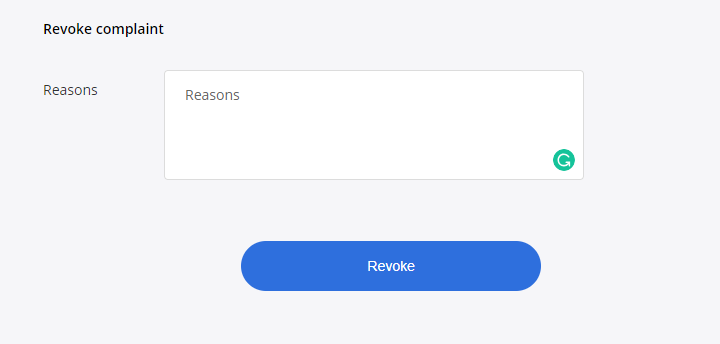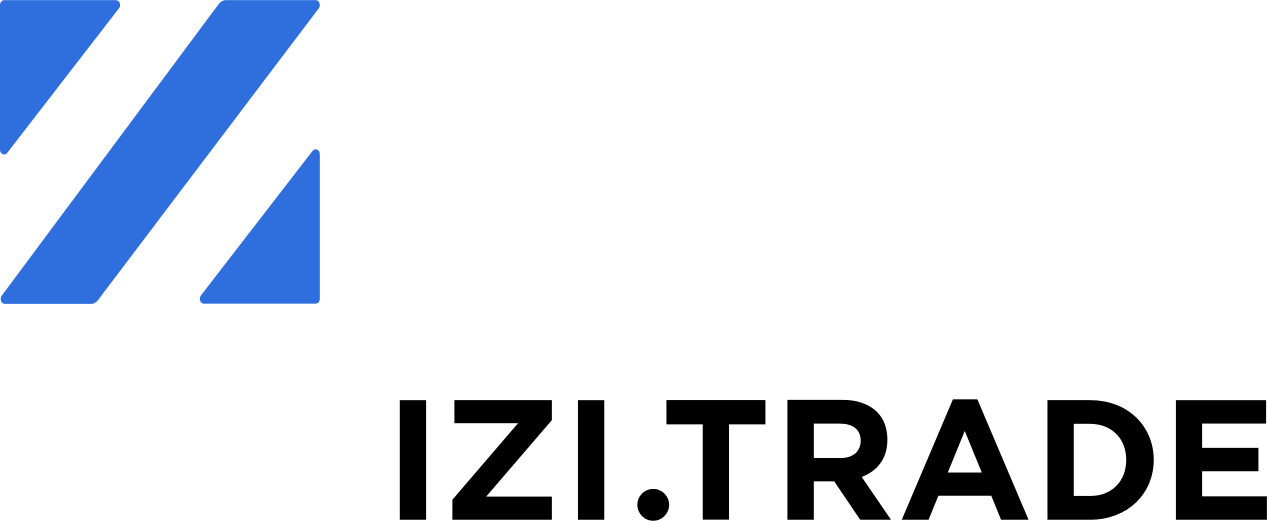Submitting Complaints and claims
You are able to claim or complain tender regarding:
- The tender conditions
- The prequalification decision results
- The qualification decision results
To do this, the system provides an opportunity to create Claims to the Customer, or create the complaint to the Antimonopoly Committee of Ukraine (AMCU).
Unlike claims to Customer, the complaints to AMCU may only be created in over-threshold tenders.
Submit a claim:
Open the 'Complaints and Claims' tab in the Tender Block and click the "Claim submit" button
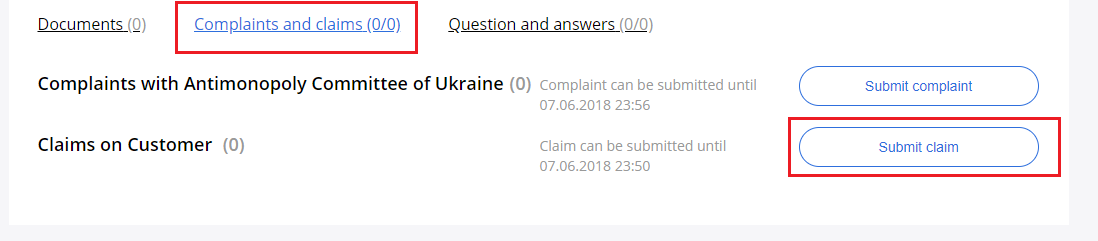
Choose the claim relation - to Lot, or to Tender by selecting the required checkbox.
Fill the subject of the claim and provide the full description.
Add documents if necessary. Save the claim as a draft, or submit it immediately to the Customer
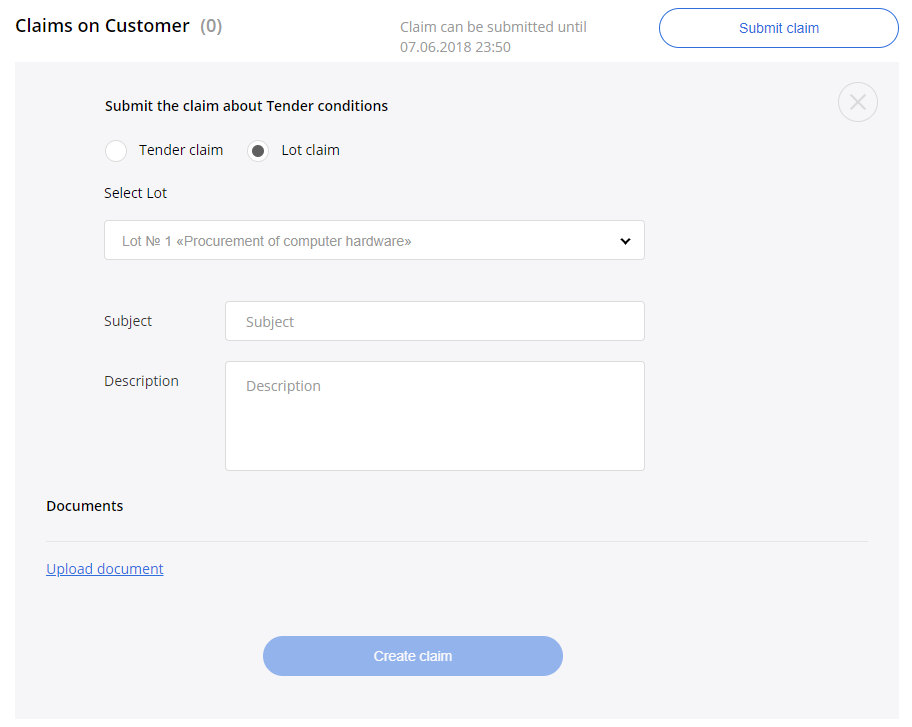
After claim will be submitted, you will be able to find it and further monitor the status of your claim on the Complaints and Claims tab.
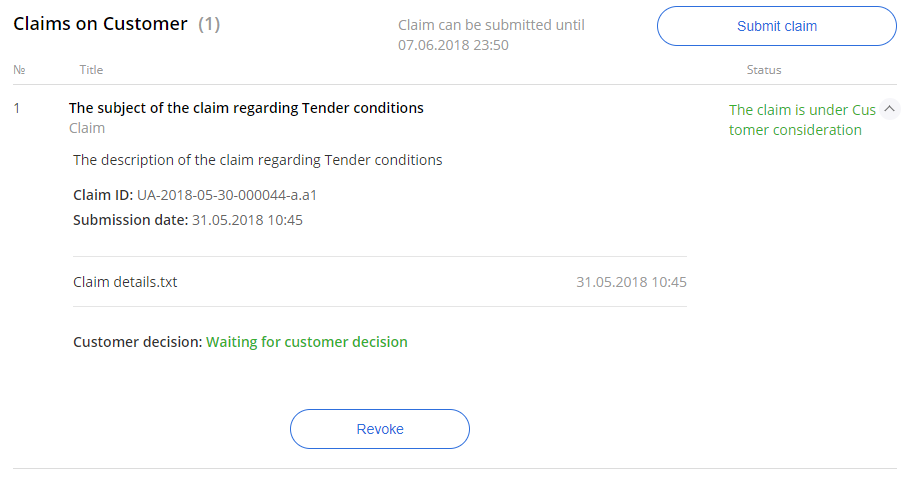
To revoke a claim, click on relevant button “Revoke”.
At opened window fill the revoke reasons and proceed further.
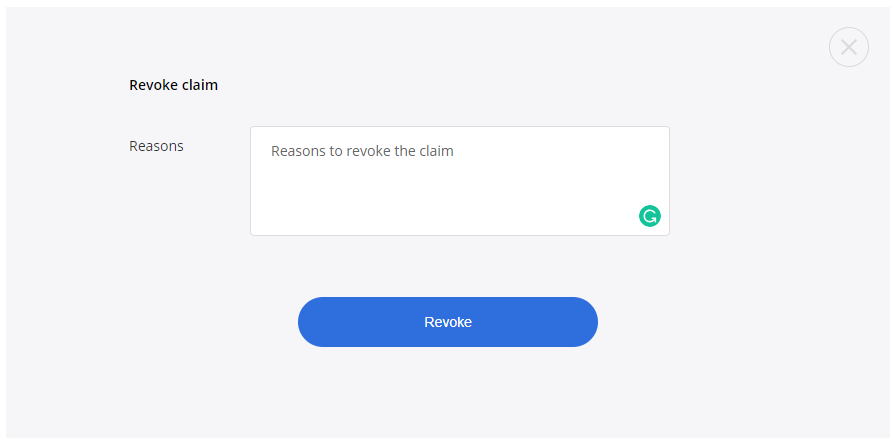
Submit the complaint:
Create a complaint by clicking on the "Submit Complaint" button in the appropriate tab 'Complaints and claims' tab.
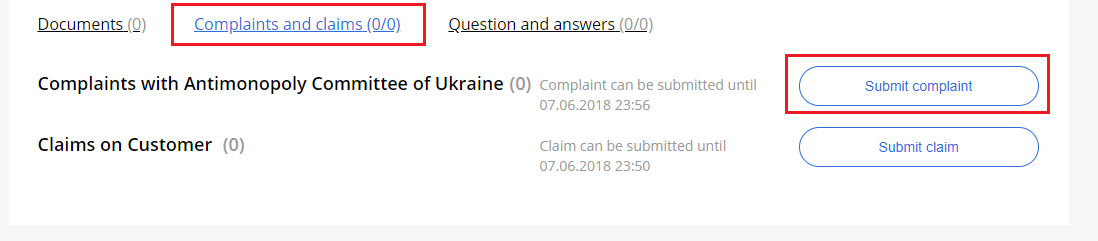
In the new window, choose the claim relation - to the Lot, or to the Tender by selecting the required checkbox.
Fill the subject of the complaint and provide the full description.
Attach documents obligatorily, and attach the scan copy of the payment order regarding the payment made to AMCU in accordance with the Ukraine legislation.
Submit the complaint and proceed further.
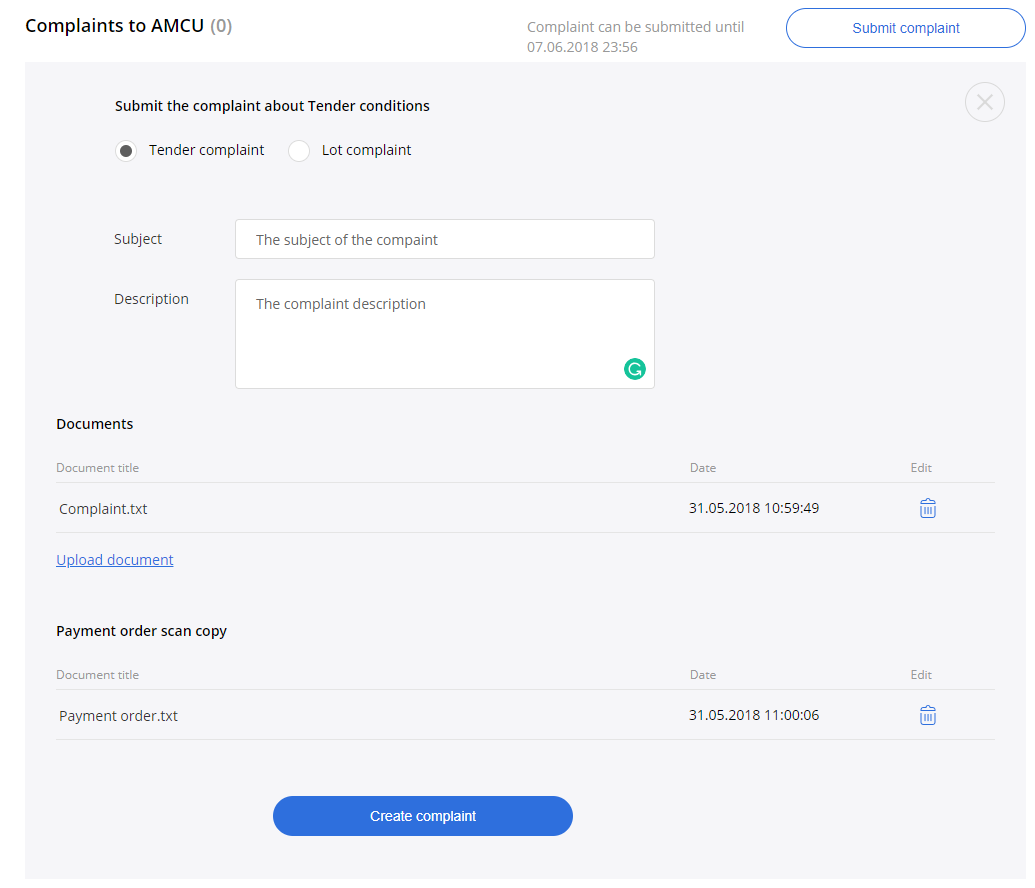
After complaint will be submitted, you will be able to find it and further monitor the status of your complaints on the Complaints and Claims tab.
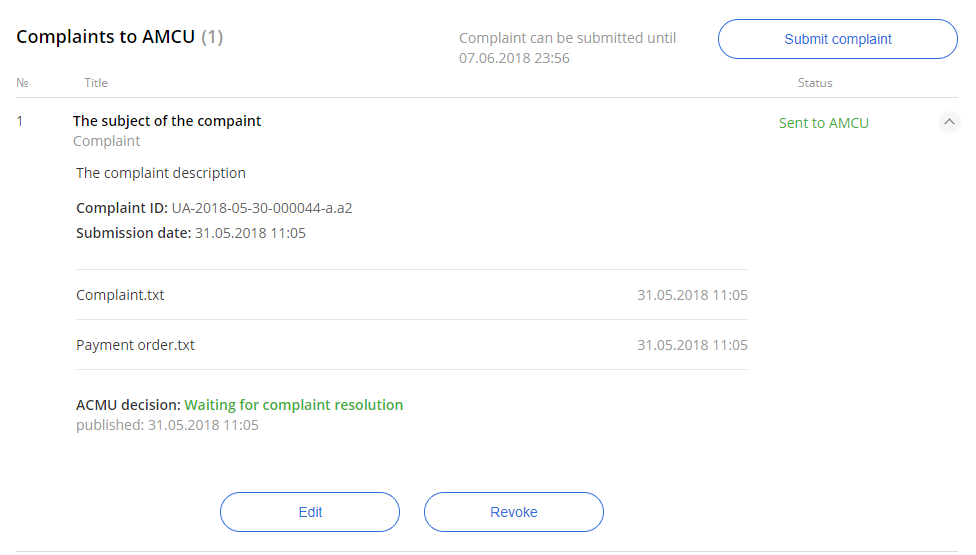
You have an opportunity to add additional documents to your complaint within the statutory period, especially, until it will be accepted by the Antimonopoly Committee of Ukraine. To add documents, click the Edit button and add the required documents.
The complaint may also be revoked. To do this, click on the "Revoke" button, in the complaint view form, fill out the revoke reason and click the "Revoke" button.